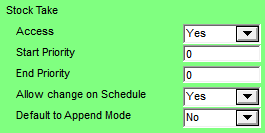
The Stock Take settings on the User File Update screen - Mobile Security tab apply to the Paperless Stocktake module of Micronet Mobile Applications (refer to "Paperless Stocktake").
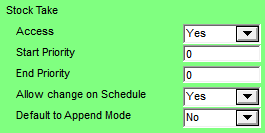
To configure these settings:
Refer to "Maintenance - Edit UserIDs - 9. Mobile Security (v2.8)".
|
|
Field |
Value |
|
|
Access |
Select Yes if this user can perform paperless stocktakes on their PDA, otherwise select No. If you select Yes, the Stocktake menu option will be enabled when the user logs on to their PDA.
|
|
|
Start Priority |
Enter a starting priority if you only want this user to download stocktake batches of a higher priority than this. |
|
|
End Priority |
Enter an ending priority if you only want this user to download stocktake batches of a lower priority than this. |
|
|
Allow Change on Schedule |
Select Yes to allow this user to make changes to stocktake batches in the Warehouse Scheduler, otherwise select No. If you select Yes, the Accept button will be enabled on the Select Process Stocktake screen so the user can save changes to the Assign to Device field. Generally, this access is only given to PDA administrators.
For more information, refer to "Warehouse Scheduler - Stocktakes" and to "Assigning a Stocktake Batch to a PDA". |
|
|
Default to Append Mode |
|